Please manually download the setup to update the Updater.exe file.
With this update to the stable release, you can now choose whether or not to auto-update the application. I have also reduced the times the pop-up appears, making it happen only when the application opens rather than the Start-Up form/server selector.
Appearance Update
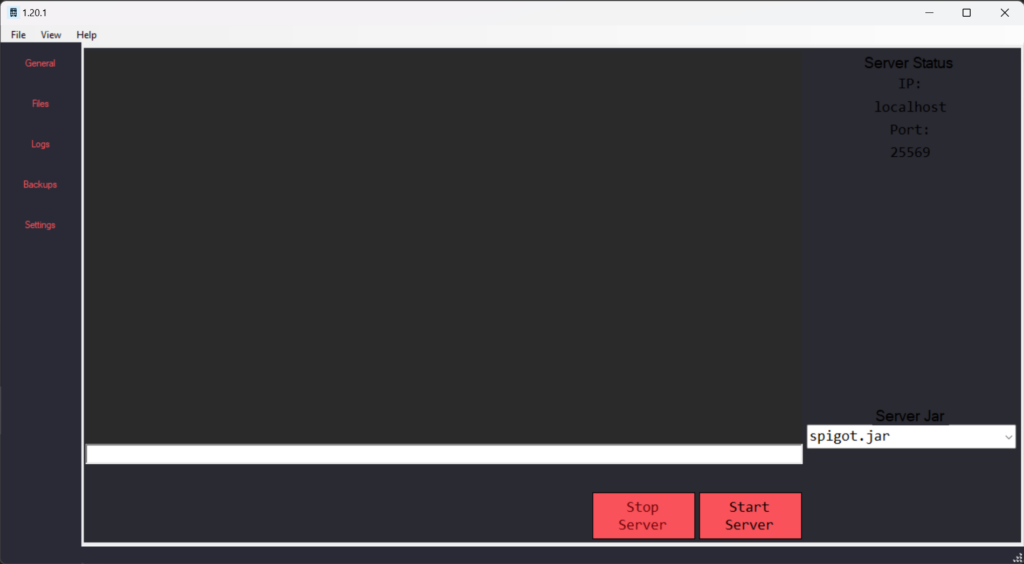
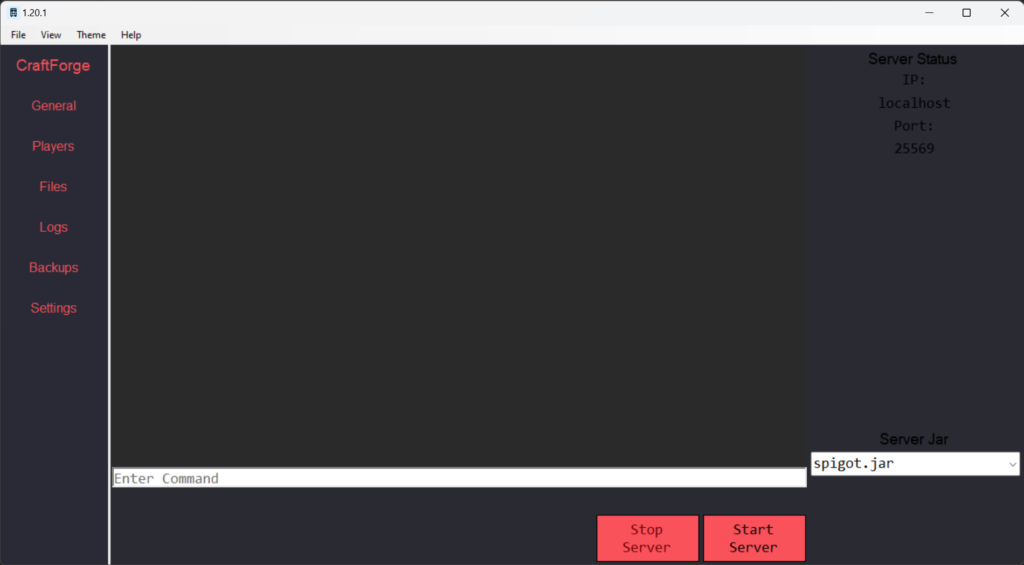
Old Look
New Look
I’ve recently updated the sidebar design, making it wider and increasing the font size, which gives the interface a much more modern and streamlined look. To complete the update, I added a title to the top of the sidebar, providing a clean and polished finish. Although these changes have reduced the available space inside the main application area, I’ve ensured the layout works perfectly at the minimum resolution 1280×720. The result is a visually appealing and user-friendly design that enhances readability and usability, while still maintaining a functional and efficient workspace.
I have also removed the Bottom Status Bar. I found it was too ugly, and didn’t find it too useful. In the coming updates, there may be more features in the main UI, showing the current IP, if it’s running etc. I have also removed the white borders and made the UI Look more Modern by lining everything up. It could not be possible before, because of how C# forms are created, alongside the Status Bar.
I have also updated the Files slightly, adding a “Refresh Folder” button inside the context menu, which is the right-click menu when you right-click a file or the actual window. To save resources, it does not auto-refresh, or it would have to run in the background and waste CPU and RAM usage.
Change Log from 1.0.5 (Beta)
- Added an Auto Update Toggle so that you can disable it in the settings
- Added “Enter Command” text in the Input Text Box
- Added Gamemode Setting in Terminal
- Added Open in Notepad Symbol inside Settings in Terminal
- Added “Refresh Folder” inside Files in the context menu (Right Click)
- Added World Setting in Terminal
- Fixed Application throwing error when typing if the server has closed
- Fixed Server Jar Label Overlapping in the Combo Box
- Removed the Status Bar, Increasing the Main Terminal Space
- Updated Auto Update, only happens when you open the app, rather than the StartUp Form
- Updated Side Bar, Adding title to the top
- Updated Side Bar, Making it slightly Wider & The font bigger
Change Log from 1.0.3 (Stable)
- Added “Auto Scroll” option in Settings
- Added Debugging “Help” message when you try to close the server, and it fails
- Added Player Tab
- Added Logs with more functionality
- Fixed Download Jar Window, where it didn’t auto-close when the download was completed
- Fixed “Fix Server” Location on the Start Page
- Fixed tab index in Settings in Server Tab
- Optimized Backups, making them asynchronous
- Optimized closing the Terminal, removing unnecessary code & made it asynchronous
- Optimized download Jar Window, removing unnecessary objects
- Removed Unnecessary Items in the Settings tree menu
- Removed Unnecessary Code Files, reducing total file size
- Updated Automatic Update where it automatically changes the release instead of restarting the application and restarting the process
- Updated Auto-Scroll in Terminal so it’s always at the bottom (Changeable in Settings)
- Updated Terminal Closing, making it synchronous
