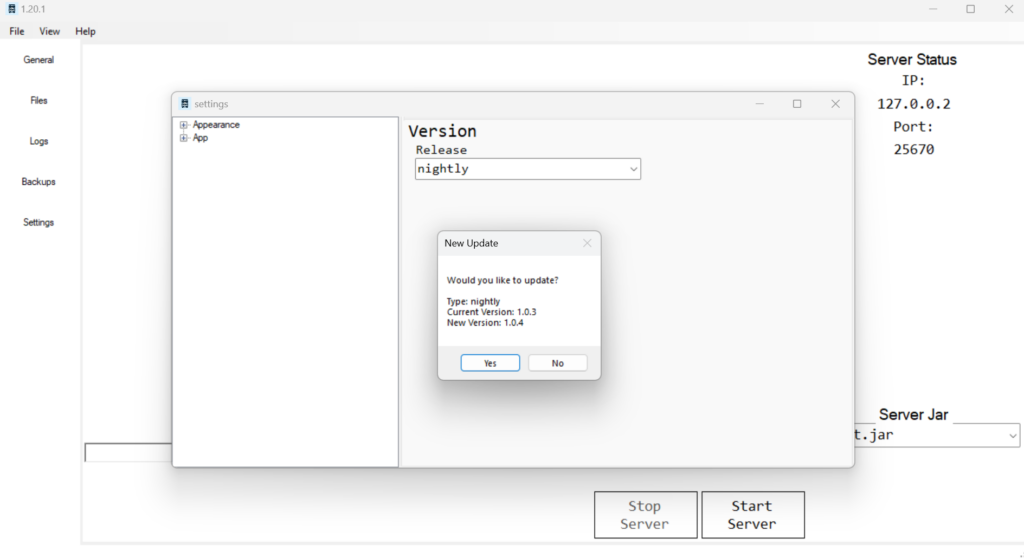
Open Up Settings
There are several ways to access the Settings. Below are three easy methods that work well in various scenarios.
- When you open up the application, you can click settings on the bottom right.
- Open a server to open the Terminal Application. Then go to the top left of the Application, and it says “File” and click “Settings”
- In the task bar, click the arrow on the right hand side. There Should be a CraftForge Logo (Will be updated soon), and click Settings
Update After 1.0.4-Nightly
With this new update, I have upgraded how you change the release. It is still the same process, just more accessible.
In the settings menu, Click “App” on the left menu. After you click it, it should say “Release”. Click the option you would like to change to. This may ask you for Administrative Permissions. If it does, you have to click yes. It should also display a warning message, displaying the application will close. You can still cancel at this point, to save all your data & close all open servers.
After this, the app will restart. A menu will pop up asking you if you would like to update the Application. Click “Yes” to update the app to the release / most up-to-date version. If no pop-up comes up, there may not be an update for the release just yet. To double-check if you have updated the release, go to the Terminal Application. And on the top left, click “Help” and then “About”. This will display your version & the release. Check the below image for what it looks like.
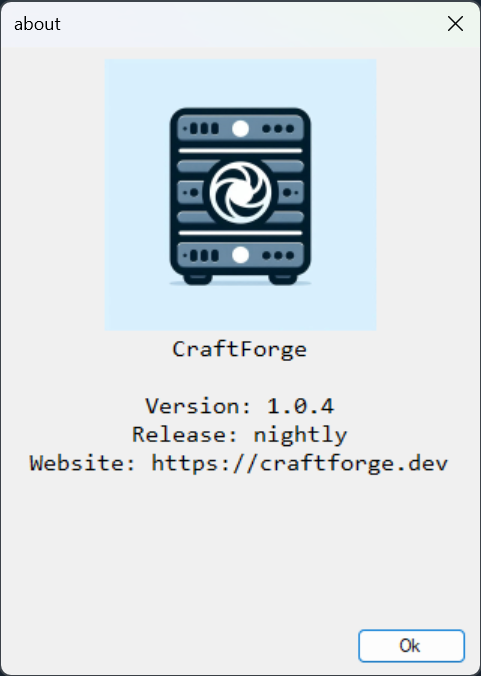
Depreciated (1.0.3 or Before):
In the settings menu, Click “App” on the left menu (Tree Menu). And at the top, it should say “Release”. Click the option you would like to change. This may ask you for Administrative Permissions. If it does, you have to click yes and repeat this process.
Afterwards, it should change. If there is an update for the release, it will display and let you download it.
Modified
